26/03/18 - 04/06/18 | Week 1 -Week 11
Yeah Xiao Shi (0331577)
Illustration and Visual Narrative
Exercises
INSTRUCTIONS
EXERCISES
Week 1
(26/03/18)
First day of the class, Mr Hafiz start off by giving us the brief on this module and later we were introduced to Adobe Illustrator which will be used all the time in this class. Then, he gave us the first exercise which we need to trace out the vormator elements provided in Google classroom by using pen tool. He guided us step by step as most of us are new to this software. I found out it was hard for me to trace the shapes out as I'm still not that familiar with the pen tool but luckily with the help of my friend I'm able to complete this exercise at last. After today's class, I started to worry that I could not catch up with the later on exercise as I need long time to get used with the tools. So, I practiced the tracing exercises for a few times at home.
 |
| Fig.1.1: Vormator elements provided in Google classroom. |
 |
| Fig.1.2: Result of tracing. |
Week 2
(02/04/18)
This week, we were told to create the silhouette of the character before we move on to the detailing. After completing the silhouette, we were introduced to knife tool and also pathfinder. To create the shadows, we were taught to do it in two ways. We can either used divide in the pathfinder and ungroup it or used knife tool to cut the parts that wanted to create shadows. We were told to complete it in monochrome first instead of colours. To familiar with the tools, I tried it again using my free time. Compare to last week, I think I'm more used to the tools in this week class but more effort to improve is still needed.
 |
| Fig.2.1: Silhoutte of the character. |
 |
| Fig.2.2: Silhouette of the character. |
 |
| Fig.2.3: Silhouette of the character. |
Besides learning to add shadows, we also got to learn creating our own colour swatches. To create the colour swatches we were told to draw out the boxes using rectangle tool then used the eyedropper to select the colours from the paintings we found online to fill the rectangle. Later on, we were taught on how to save the colour swatches as we can used the colours back for others assignment.
 |
| Fig.2.4: Colour swatch 1. |
 |
| Fig.2.5: Colour swatch 2. |
Week 3
(09/04/18)
In this week class, we learned to recolour our character and we got to experiment it with different colours. Besides that, we were introduced to clipping mask to add texture to our character. The step was a bit confusing for me and I could not catch up with it. But after trying it for a few times, I'm more familiar with the step now.
 |
| Fig.3.1: Experimenting the character with different colours. |
 |
| Fig.3.2: Left with colour and right with texture. |
 |
| Fig.3.3: Left with colour and right with texture. |
After we completing all the exercises, we were told to finalise our final character as we are going to print it out next week. I decided to create a new character as I'm not happy with my current one. So, I did it again step by step. Here are the process of designing my character below :
 |
Fig.3.4: Initial idea for the silhouette of the charcter. |
 |
Fig.3.5: Silhouette of the character with details. |
 |
| Fig.3.6: Final Outcome of the character. |
 |
| Fig.3.7: Process of adding colour to the character. |
 |
| Fig.3.8: Exploring texture on the character. |
At last, I choose the character without the texture as my final as the colour of the one with texture looks a bit dull. After completing the design of the character, we were told to move on to design the background for the character. I want to make overall looks a bit dreamy, so I design the background with the cotton candy cloud and explore it with pastel colours.
 |
| Fig.3.9: Final Outcome. |
 |
| Fig.3.10: Exploring the colour of the background. |
 |
| Fig.3.11: Exploring the colour of the background. |
 |
| Fig.3.12: Final Outcome with background. |
Week 4
(16/04/18)
This Friday will be the due date for our first exercise and we need to submit one "Pokemon" character in physical state with the Pokemon card. Unlike the previous class, we went FabSpace which located at KL area for the workshop and also printing our character this week. I felt excited as I can see how my design turning into physical state. We were separate into two groups and two of the Fab experts briefed us on the service provided there as well as how the machine work. Machines like laser cutter, 3D printer, UV printer, latex printer, CNC milling machine, embroidery machine and even a sewing machine is all available there. The photo below are some of the photos I took there.
 |
| Fig.4.1: Laser Cutter. |
 |
| Fig.4.2: Embroidery machine |
 |
| Fig.4.3: UV printer |
 |
| Fig.4.4: 3D printer. |
After the workshop, everyone is busy editing their character for the printing process. We get to decide which method we want to turn our character into physical. For me, I decided to go with laser cut and UV print. Basically, the outline of my character was cut by laser on the wood. Then, wood which done cutting were move for UV print.
 |
Fig.4.5: Final "Pokémon" Character : Fluffy.
|
 |
| Fig.4.6: Final Outcome. |
 |
| Fig.4.7: Final outcome. |
Except the physical character, we were also required to design a Pokemon card for the character and print it out.
 |
| Fig.4.5: Front and back of the Pokémon card. |
 |
| Fig.4.6: Final Outcome of the Pokémon card. (Printed) |
Week 5
(26/04/18)
This week, we had a practical class with Mr Kannan and we were told to compile all the processes of designing the vormator character in Google Slides.
Here is the link to the compilation of my character design process below :
https://docs.google.com/presentation/d/1rN8_Kb369TWZ3dt3tKqeKGs8U0VgWwR6wg64691VCM8/edit?usp=sharing
Week 6
(30/04/18)
For this week exercise, we were given an image of a pear and we need to trace the outline of it by using pen tool. Then, we were taught on how to add light and shadows as well as adding the details to the pear with knife tool and pathfinder.
 |
| Fig.5.1: Image of pear provided in Google Classroom. |
 |
| Fig.5.2 : Exercise I did in the class. |
 |
| Fig.5.3: Second attempt at home. |
 |
| Fig.5.4: Final Outcome. |
Later on, we were told try to create 5 different pears at home. This exercise is quite fun and I enjoy the time to complete it.
 |
| Fig.5.5 : Final outcome for the 5 pears exercise. |
Week 7
(07/05/18)
In the previous class, we had complete the chiaroscuro exercise with the image of pear. This week, we were taught on adding shadows of the skull and merge it with the pear.
(14/05/18)
In this week class, we were taught on transitions which we will need to use for our upcoming project.
They are variety of transitions:
1. moment to moment: a single action portrayed in a series of moments.
2. action to action: a single subject (person, object and others) in a series of actions.
3. subject to subject: a series of changing subject within a single scene.
4. scene to scene: transitions across significant distances of time and/ or space.
5. aspect to aspect: transitions from one aspect of place, idea or mood to another.
6. non sequitur: a series of seemingly nonsensical unrelated images and/ or words.
After Mr Hafiz gave us a lecture on transitions, we were given an exercise. We need to rearrange the story from the image provided in Google classroom according to the transitions.
 |
| Fig.7.1: Exercise given. |
 |
| Fig.7.2: Transitions exercise. |
Week 10
(28/05/18)
For this week class, we were taught on digital greyscale painting in Photoshop. Before moving on to painting exercise, we were introduced to the brush tool and paint tool options. Then, we learned to create our own brushes by using define brush preset. Basically, we searched the splatter that we like on Internet and place it in Photoshop then use define brush preset to create the brush. We were given some times to try this out and I found out this exercise is fun.
 |
| Fig.8.1: Brush exercise. |
 |
| Fig.8.2: Brush exercise. |
Later on, we were given another exercise which we need to trace the outline for the image of hand provided in Google classroom and paint it using Wacom drawing tablet. I could not catch up the step since I'm still not familiar with the drawing tablet. So, I asked help from Mr Kannan and he taught me again step by step.
 |
| Fig.8.3: Image of hand used. |
 |
| Fig.8.4: Process of painting. |
 |
| Fig.8.5: Final Outcome. |
(1/06/18)
In the same week, we were given another exercise on brush painting. We were taught on how to use the mixer brush to create the brush with volume in Photoshop.
 |
| Fig.9.1: First attempt. |
 |
| Fig.9.2: Second attempt. |





































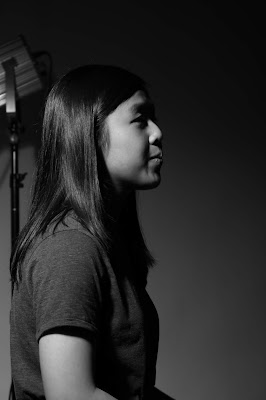



















Comments
Post a Comment